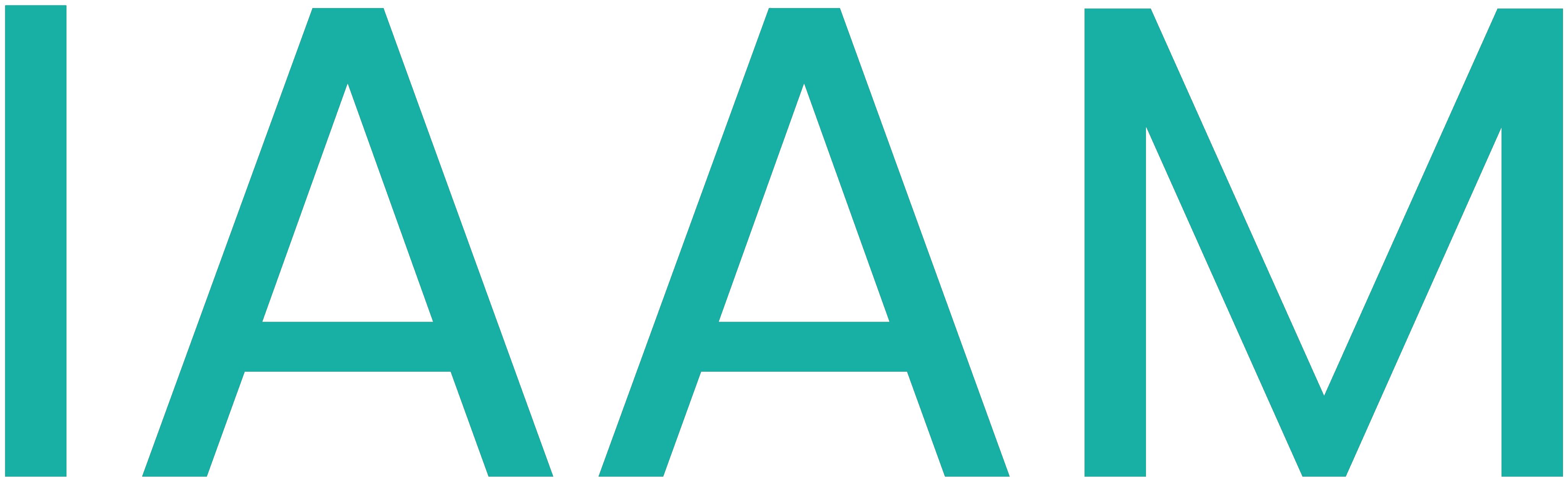TIA Portal OPC UA
Table of Contents
Configuring OPC-UA Server in TIA Portal
To activate an OPC UA server:
- Go to
Device configurationfrom theProject treeon the left side. - Set the view to
Device view. - Click on the PLC image and open
Properties. - Go to
OPC UA -> Server -> General. - Under
Accessibility of the server, check the optionActivate OPC UA serverto activate it. - In case a security pop-up appears, accept it (click
OK). - Find
Runtime licensesin the same window (Properties). - Under
Type of purchased license, selectSIMATIC OPC UA S7…. - Go back to
OPC UA -> Server -> General. - Copy the server address.
Write down (and copy) the complete server address of the PLC. Please DO NOT forget opc.tcp and the port number!
This information will be needed later when a client (for example, UA Expert, Prosys OPC UA Browser, or Siemens NX MCD) tries to communicate with the PLC over OPC UA.
The OPC-UA server will not work if the license is not set properly.
For this module, please do not change any more settings.
Be careful in setting security for the OPC-UA server when working on real projects.
Here, you are not working on hazardous equipment, hence the No Security option under Properties -> OPC UA -> Server -> Security is enabled. Learn more in the user manual before changing these settings.
Creating OPC-UA Server Interface
To add a server interface, perform the following steps:
- Select the PLC name from the
Project tree. - Expand and select
OPC UA communication. - Select
Server interfacesand expand it. - Click on
Add new server interfaceand rename the interface created. - From the
Add new server interfacepop-up, selectServer interfaceand clickOK. - Add the tags required to be monitored or modified using the OPC Client. You will have to drag the tags from
OPC UA elementsto the server interface. - Upload the changes to the PLC.

Keep the PLC connected with a LAN cable.
- When uploading any hardware changes, keep the PLC in
STOPmode and in offline mode, i.e.,Online -> Stop CPU&Online -> Go offline. - When uploading only software changes, you can keep the PLC in
Onlinemode.
Be cautious in setting access to variables. You should not provide open access to all variables (tags).
Set the access in the Default Tag Table.