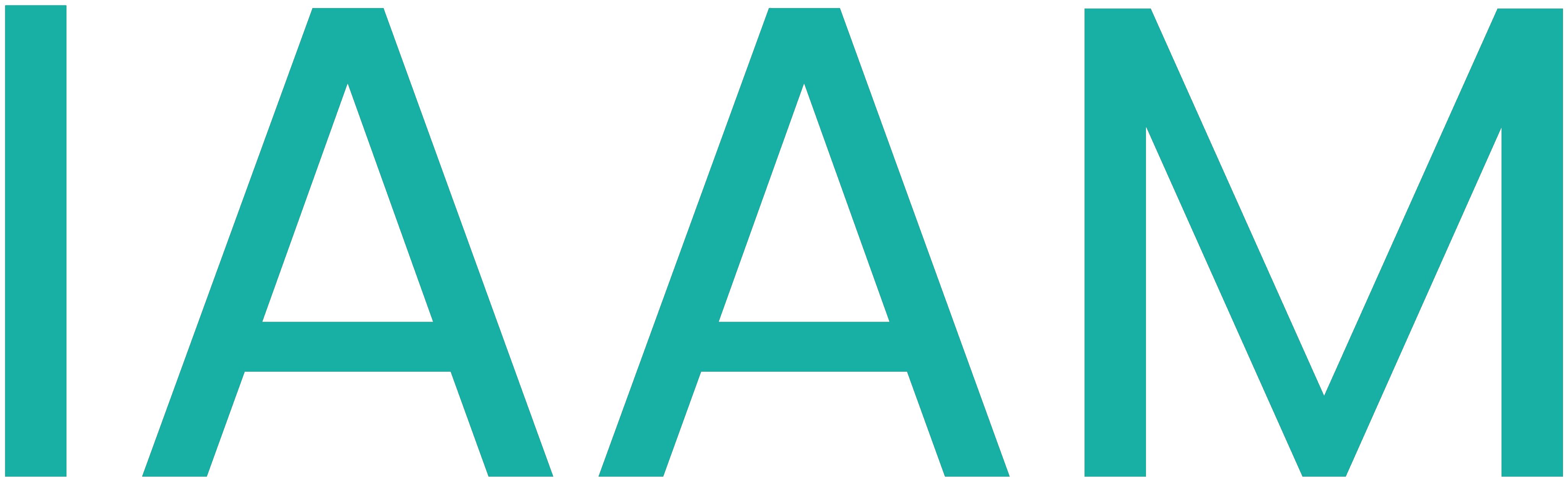OPC UA Clients
Table of Contents
UA Expert
There are a lot of different OPC tools available. In this project, the free-to-use tool UA Expert from Unified Automation GmbH is selected.
UA Expert creates SSL certificates on the first startup. The information UA Expert needs to know is relevant to fulfilling the SSL specifications and is used to identify the owner of the certificate. This information is, in our case, not important. You can add anything to the required fields.
UA Expert requires the IP address and port of the OPC-UA server.
- Start the tool and press the
+button to add a new connection. Use the “Double click to Add a Server…”.

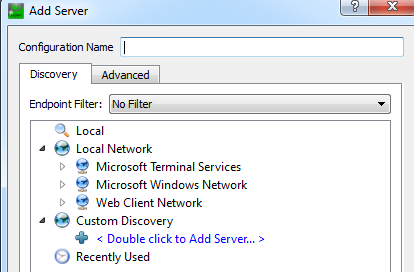
- Fill in the field with the link to the OPC-UA Server (i.e., the IP Address of the PLC). Next, browse to the tree behind the IP address down and accept the dialog. Open the connection with the connect button.
A PLC might need to be in running mode for the OPC-UA server to be enabled.
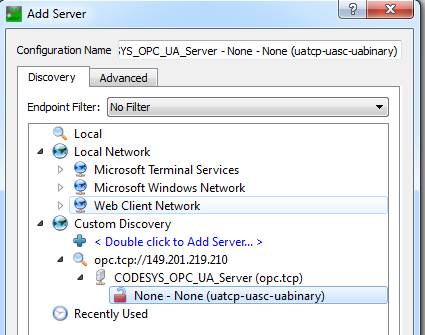
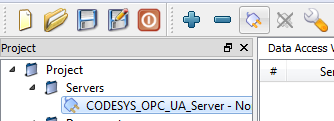
Now you can browse through your OPC-UA Objects and search for the variables your OPC-UA server exposes. It is possible to subscribe to data changes of variables by dragging them into the center window.
Prosys OPC-UA Browser
There are a lot of different OPC tools available. In this project, the free-to-use tool Prosys OPC UA Browser from Prosys OPC Ltd is selected.
Prosys OPC-UA Browser requires the IP address and port of the OPC-UA server.
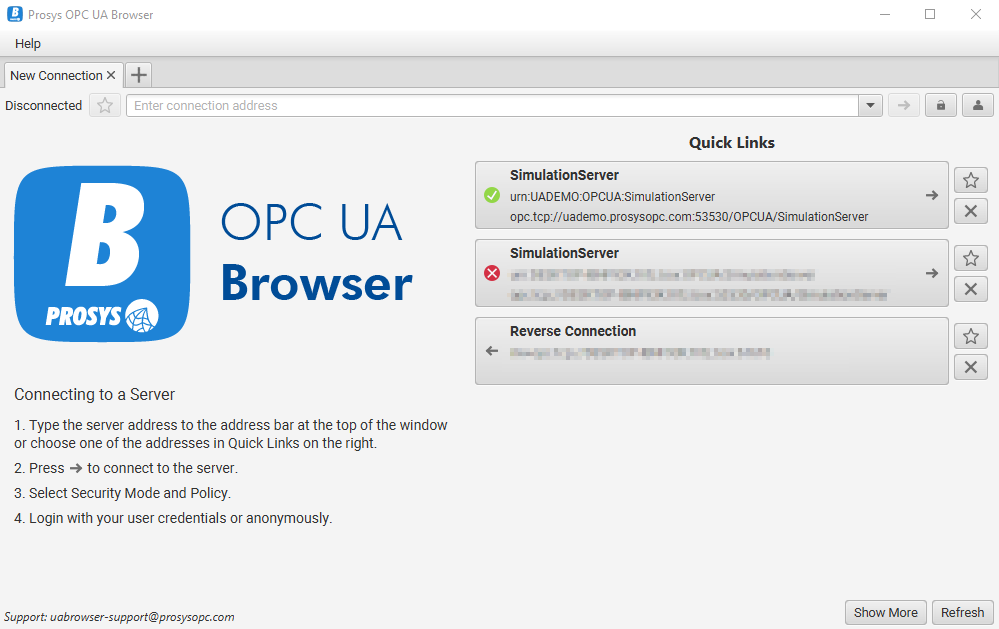
- Start the tool and select the field
Enter connection address. Fill in the address and port to the OPC-UA Server (i.e., the IP Address of the PLC and the default Port 4840). Next, click on the arrow and open the connection to the OPC-UA server.
A PLC might need to be in running mode for the OPC-UA server to be enabled.
Now you can browse through your OPC-UA Objects and search for the variables your OPC-UA server exposes. It is also possible to subscribe to data changes of variables.