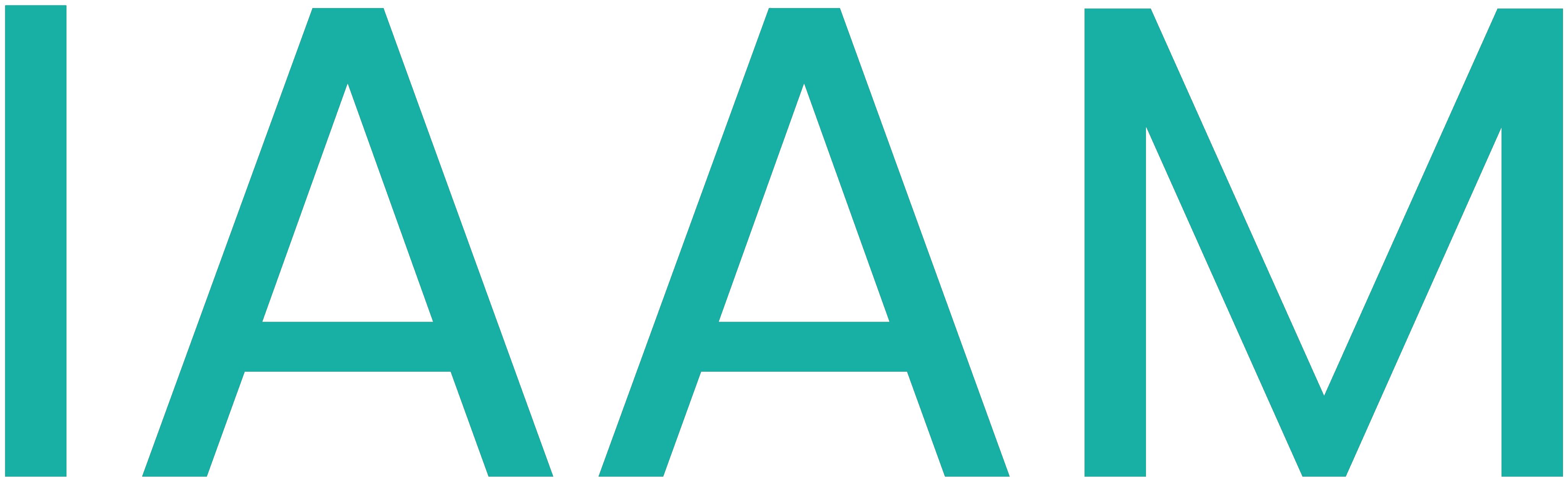Linux Basics
Linux Basics
To navigate through the filesystem, you can use the commands cd to change a directory, ls to list files and folders within the current directory, and pwd to show the path of the current directory.
- Type
pwdto list the current working directory (Hint: it should be/home/summer) - Type
lsto list all files and folders in your directory - Type
mkdir Testto create a new folderTest - Type
lsagain to list all files and folders in your directory - Type
cd Testto go into the folderTest(Hint: you can use the Tab-key to autocomplete) - Type
pwdto list the current working directory - Type
lsto list all files and folders in your directory
There are a couple of text editors for the shell: nano, emacs, vim are common editors. They’re more or less difficult to handle. If you use the shell on a regular basis you may learn emacs or vim, the easiest editor is nano, which we’re using in the following steps.
- Start a
nanoinstance by typing the following command:
nano test.txtIt will create a new file named test.txt.
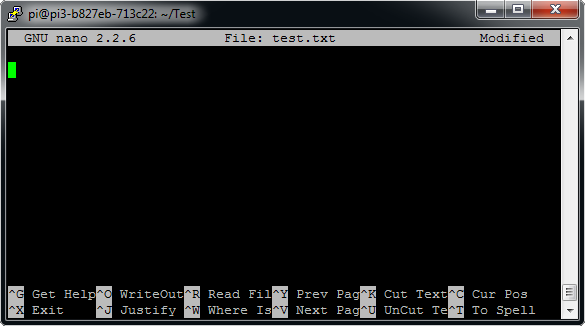
- Insert any text and save the file by pressing
CTRL+O.nanois asking you where to save the file - answer the dialog by pressing Enter. UseCTRL+Xto exitnano.
- Type
pwdto list the current working directory - Type
cat test.txtto show the file's content - Type
cp test.txt new_file.txtto copy the file’s content tonew_file.txt(which creates a new file or overwrites an existing file) - Type
cd ..to move one directory up - Type
pwdto list the current working directory - Type
rm -r Testto remove the directory and its content recursively - Type
lsto list all files and folders in your directory
Modern Linux distributions use systemd as a process-manager. They don’t use the administrator account (root) with a password, but rather allow specific users to login as the superuser with their own passwords. Use sudo -i to access an interactive shell as root.
You can close the (root) shell by pressing CTRL + D or typing exit
Management over Network
With the network configured properly it is possible to manage the VM remotely over a secure shell (ssh). A commonly used program for this is Putty.
- Start
Puttyon your laptop - use the configured IP address - Observe the VM in VMWare Player while sending the
sudo rebootcommand fromPutty
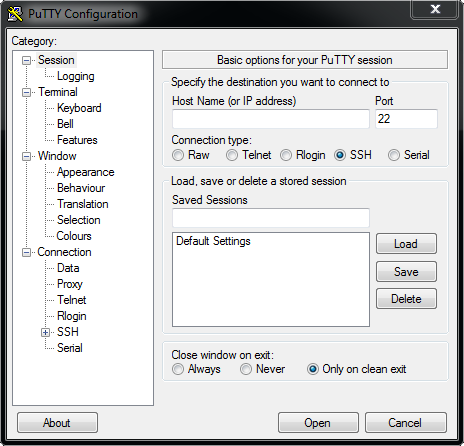
You can copy text in putty by marking it with the mouse and paste it at cursor position with the right mouse button.